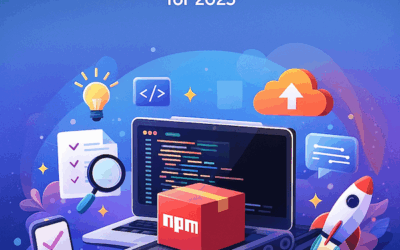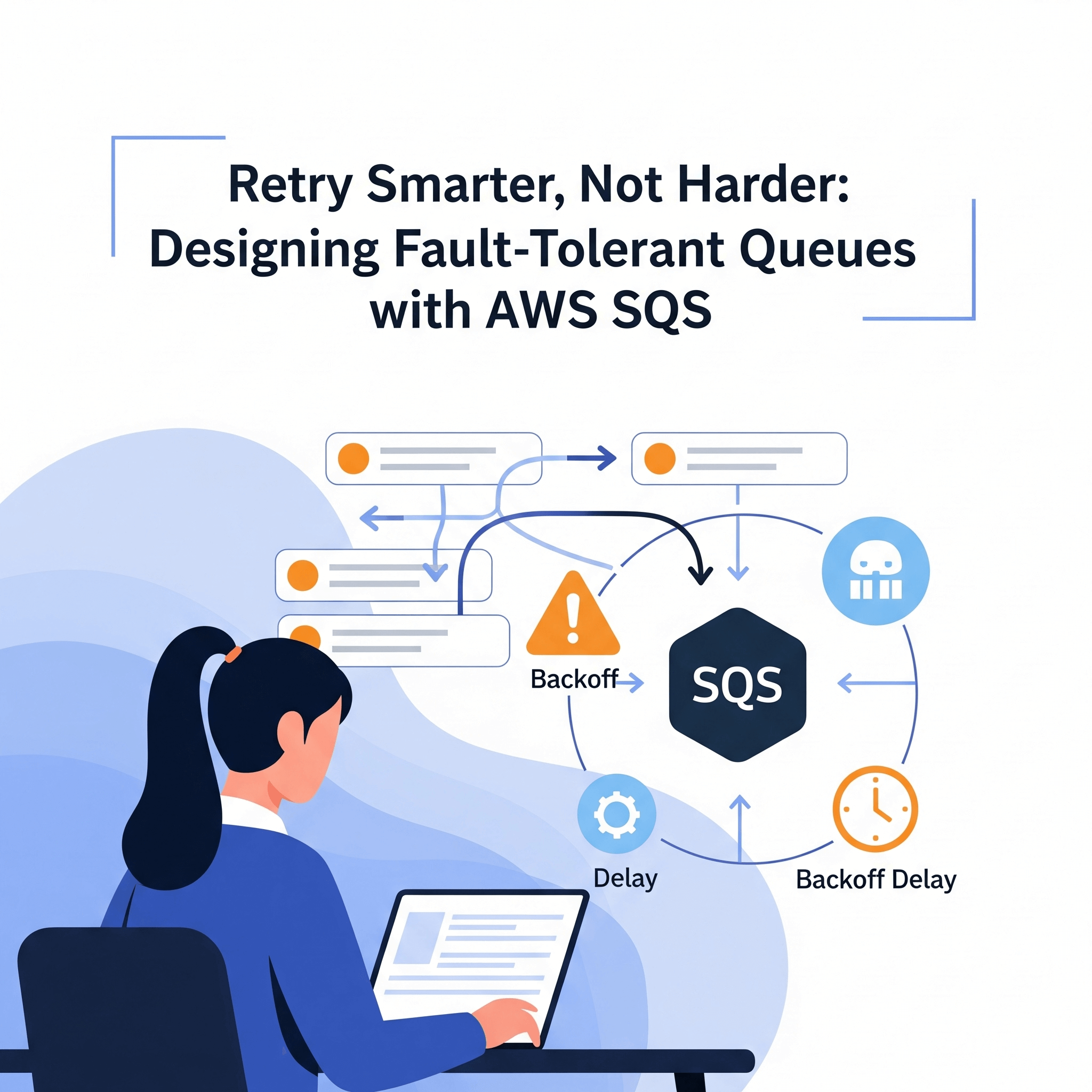Ever wondered what happens when you type ls and hit Enter? Let’s satisfy that curiosity by building our own shell!
The “Why” Behind the Madness
Most developers spend years working with shells—Bash, Zsh—but rarely understand what’s happening under the hood. Sure, we know about processes, file descriptors, and system calls, but the actual mechanics of how a shell works? That’s often a black box.
The codingchallenges.fyi shell challenge provides the perfect opportunity to satisfy this curiosity. It’s a chance to peel back the layers and understand the fundamentals that power every terminal session.
What is a Shell, Really?
When you type ls -la, here’s what happens:
- Read: The shell reads your input from stdin
- Parse: It breaks your command into tokens (
ls,-la) - Execute: It finds the
lsprogram and runs it with-laas arguments - Wait: It waits for the program to finish
- Repeat: It shows a new prompt, ready for your next command
Simple, right? But the devil is in the details.
The Journey Begins: ccsh
This guide walks through building ccsh (Compact C Shell)—a minimal but functional Unix-like shell. Here’s what you’ll learn along the way:
Why C?
C is the lingua franca of Unix systems. Every Linux distribution, macOS, and BSD variant comes with a C compiler. This means your shell can run anywhere without dependencies.
But more importantly, C gives you direct access to the system calls that power everything:
fork()andexec()for process creationpipe()for inter-process communicationdup2()for file descriptor manipulationwaitpid()for process synchronizationsignal()for handling interrupts
These are the same system calls that Bash, Zsh, and every other shell use under the hood.
AI as Your Learning Partner
Here’s the honest truth: AI can generate most of your code, but you should understand every line.
How AI Can Help You:
- Generated boilerplate code structure – Don’t start from scratch
- Explained complex system calls – When you’re stuck on
fork()vsexec() - Debugged memory management issues – C’s manual memory management is tricky
- Suggested best practices – Error handling, code organization, security considerations
The Key Insight:
AI is a tool, not a replacement. Understanding the fundamentals is crucial. Here’s what I learned:
- 80% understanding is enough – If this isn’t your core job, you don’t need to memorize every system call
- AI accelerates learning – When you know the basics, AI can help you build faster
- Fundamentals matter – You still need to understand what
fork()does, even if AI wrote the code
Recommended Approach:
- Start with understanding – Learn what each system call does conceptually
- Use AI for implementation – Let AI handle the boilerplate and edge cases
- Review and modify – Understand AI generated lines. If necessary, get clarification from alternate source
- Test and debug – Break things to understand them better
“AI can generate the code, but you should understand most of the lines. That’s the sweet spot.”
Building the Shell
This implementation uses a single main.c file for simplicity. Here’s how to build it:
What is a Makefile?
A Makefile is a configuration file that tells the make utility how to build your project. It’s like a recipe that automates the compilation process. Instead of typing long gcc commands, you just run make.
Simple Build
gcc -Wall -Wextra -std=c99 -g main.c -o ccsh -lreadlineWhat each flag does:
-Wall -Wextra: Enable all warning messages-std=c99: Use C99 standard-g: Include debug symbols-lreadline: Link against the readline library (for command history)
With Makefile
# Compiler and flags
CC = gcc
CFLAGS = -Wall -Wextra -std=c99 -g
LDFLAGS = -lreadline
# Build target: ccsh depends on main.c
ccsh: main.c
$(CC) $(CFLAGS) -o ccsh main.c $(LDFLAGS)
# Clean up build artifacts
clean:
rm -f ccsh
# Install to system (optional)
install: ccsh
cp ccsh ~/.local/bin/How it works:
CC = gcc: Define the compilerCFLAGS: Compiler flags for warnings and standardsLDFLAGS: Linker flags for external librariesccsh: main.c: Targetccshdepends onmain.cclean: Remove built files
Building and Running
# Build the shell
make
# Run the shell
./ccsh
# Clean up
make cleanCool Features to Implement
1. Built-in Commands
cd /path/to/directory # Change directory
pwd # Print working directory
exit # Exit shell
jobs # List background jobs
fg %1 # Bring job to foreground
help # Show help information2. Alias System
alias ll="ls -lah" # Create alias
alias # List all aliases
unalias ll # Remove alias3. Background Job Management
sleep 10 & # Run in background
jobs # List background jobs
fg %1 # Bring to foreground4. I/O Redirection
ls > output.txt # Redirect output
cat < input.txt # Redirect input
echo "hello" >> log.txt # Append output5. Globbing Support
ls *.txt # List all .txt files
cp file?.txt backup/ # Copy files matching patternThe “Aha!” Moments
Process Groups and Sessions
Understanding how Ctrl+C works becomes clear when you implement it. When you press Ctrl+C, the kernel sends a SIGINT to the entire process group. The shell needs to:
- Create a new process group for each command
- Handle signals appropriately
- Restore the shell’s process group when the command finishes
Environment Variables
Most developers know about PATH, but seeing how the shell searches for executables is enlightening. It’s just a simple loop through directories, checking if the file exists and is executable.
Common Challenges You’ll Face
Memory Management Nightmares
C doesn’t have garbage collection, so every malloc() needs a corresponding free(). With complex command parsing and multiple processes, memory leaks were a constant threat.
Signal Handling Complexity
Getting Ctrl+C to work correctly was surprisingly tricky. The shell needs to:
- Ignore SIGINT for itself
- Forward SIGINT to child processes
- Restore signal handlers after child completion
- Handle signals during pipeline execution
Cross-Platform Quirks
While C is portable, Unix systems have subtle differences:
- Different signal behavior between Linux and macOS
- Varying limits on file descriptors
- Different implementations of
readline
Deep Dive: How C Talks to the Operating System
Let’s trace through what happens when you type ls -la in your shell:
1. The Fork-Exec Dance
pid_t pid = fork();
if (pid == 0) {
// Child process
execvp(expanded[0], expanded);
perror("execvp");
exit(1);
} else if (pid > 0) {
// Parent process
if (background) {
// Background job
printf("[%d] %d\n", job_count, pid);
add_job(pid, line);
} else {
// Foreground job - wait for completion
int status;
waitpid(pid, &status, 0);
}
}What’s happening:
fork()creates an exact copy of the current process- The child gets a new process ID but identical memory
execvp()replaces the child’s memory with thelsprogram- The parent waits for the child to finish
2. How Redirection Works
When you type ls > output.txt, here’s what happens:
/* Handle output redirection */
if (outfile) {
int flags = O_WRONLY | O_CREAT;
if (append) flags |= O_APPEND;
else flags |= O_TRUNC;
int fd = open(outfile, flags, 0644);
if (fd == -1) {
perror("output");
exit(1);
}
dup2(fd, STDOUT_FILENO);
close(fd);
}The magic is dup2(fd, STDOUT_FILENO). This makes file descriptor 1 (stdout) point to the same place as our file descriptor.
3. Globbing Implementation
For ls *.txt:
void expand_globs(char** args, char** expanded_args, int* expanded_count) {
*expanded_count = 0;
glob_t results;
results.gl_offs = 0;
results.gl_pathc = 0;
results.gl_pathv = NULL;
for (int i = 0; args[i] != NULL; i++) {
int flags = GLOB_TILDE; /* Expand ~ to home directory */
if (strchr(args[i], '*') || strchr(args[i], '?')) {
/* Pattern contains glob characters */
if (*expanded_count > 0) flags |= GLOB_APPEND;
if (glob(args[i], flags, NULL, &results) != 0) {
/* Glob failed, use original argument */
expanded_args[(*expanded_count)++] = args[i];
} else {
/* Add all matched files */
for (size_t j = 0; j < results.gl_pathc; j++) {
expanded_args[(*expanded_count)++] = results.gl_pathv[j];
}
}
} else {
/* No glob characters, use as-is */
expanded_args[(*expanded_count)++] = args[i];
}
}
expanded_args[*expanded_count] = NULL;
/* Free the glob structure */
if (results.gl_pathv != NULL) {
globfree(&results);
}
}What You’ll Learn About Real Shells
Building your own shell gives you a new appreciation for tools like Bash and Zsh. They handle edge cases you might never consider:
- Complex quoting rules
- Job control with multiple background processes
- Signal handling in pipelines
- Performance optimizations
- Cross-platform compatibility
The Takeaway
Building your own shell isn’t just an academic exercise. It’s a practical way to understand:
- Process management: How the OS handles processes
- I/O systems: File descriptors, pipes, redirection
- Signal handling: How programs communicate with the OS
- System calls: The interface between user and kernel space
- Build systems: How to create robust, portable software
Try It Yourself
If you’re interested in low-level programming, building a shell is highly recommended. Start simple:
- Basic command execution
- Add argument parsing
- Implement I/O redirection
- Add pipes
- Build in job control
The codingchallenges.fyi shell challenge is an excellent starting point. You can also check:
What’s Next?
Consider adding these features to your shell:
- Tab completion
- Better error handling
- More built-in commands
- Scripting capabilities
- Performance optimizations
The learning experience is the real reward. Understanding how the tools you use daily actually work makes you a better engineer.
The next time you type a command, take a moment to appreciate the complexity hidden behind that simple prompt. And maybe, just maybe, consider building your own shell to see what’s really happening under the hood.
Happy coding! 🐚
End:
That’s all!
We hope you’ve found this guide useful. Try building your own shell if you haven’t already. Feel free to share your thoughts in the comments below.